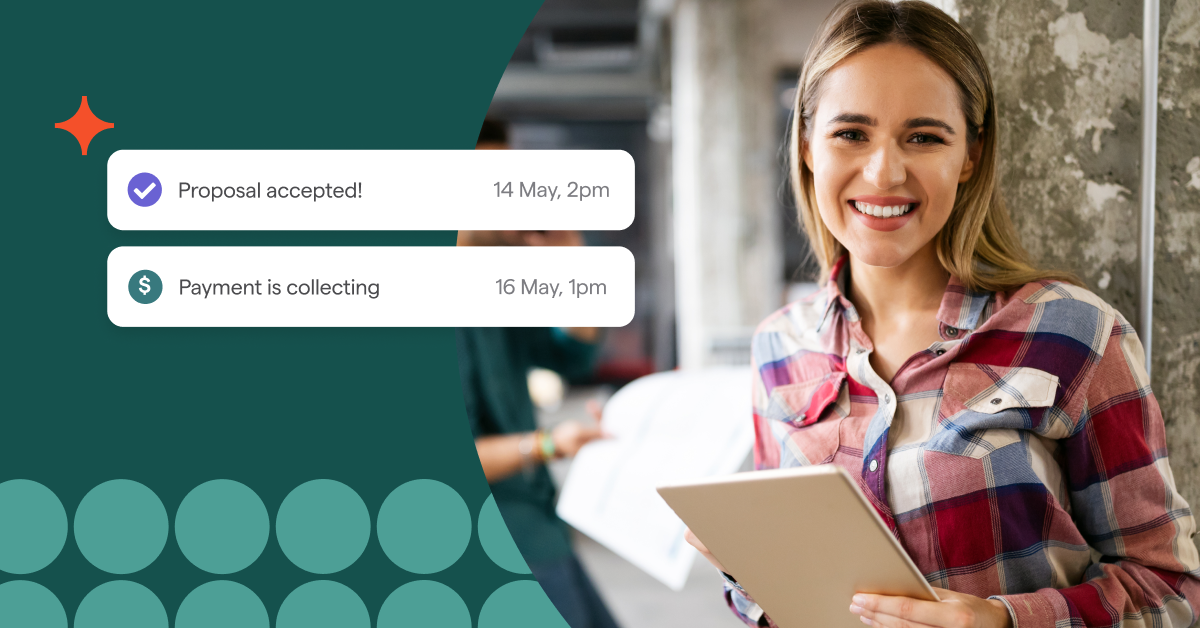Best practices for managing rejected payment methods in Ignition

Rejected payments can cause delays in cashflow and slowly add to your debtors if you don’t follow up, especially if you are a small practice.
This article will show you how to identify any rejected payments you may have and the best practice to resolve this with ease.
How do you know if your client has a rejected payment method?
There are a few reasons why a payment methods can be rejected. The most common ones are:
- Insufficient funds
- Expired cards
- Declined cards (various reasons)
- Incorrect bank account details
There are a few ways that you can identify a rejected payment.
- You receive a "client payment failed" notification email
- Via a client's Invoices tab
- Via the Payments → Collections → Rejected payments tab
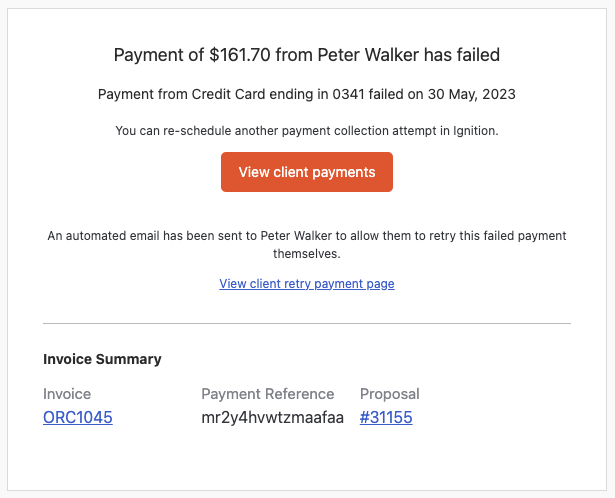
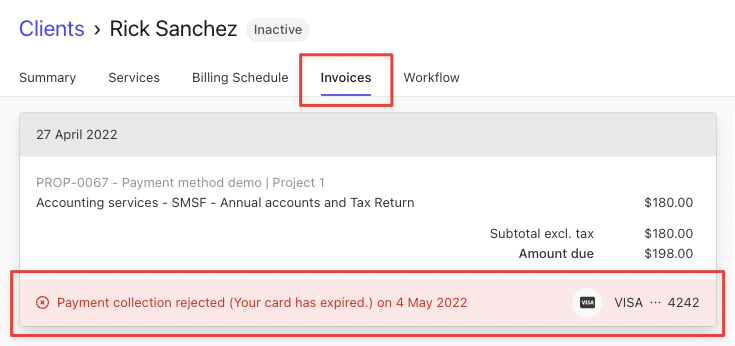
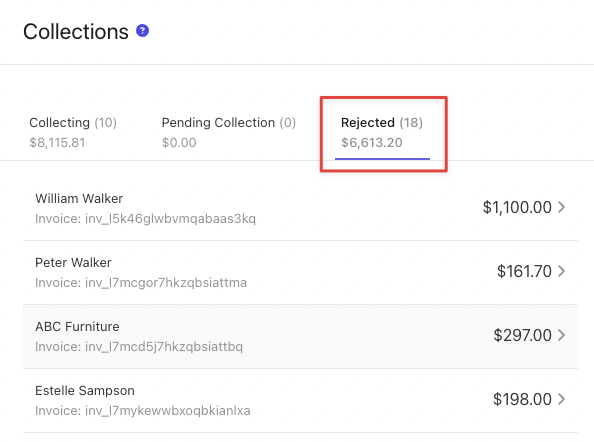
Best practices to rectify rejected payment methods
Step 1 - Identify clients with rejected payments
First, navigate to your Payments → Collections tab → Export (top right corner).
Download the CSV file and open it in Excel or Google Sheets.
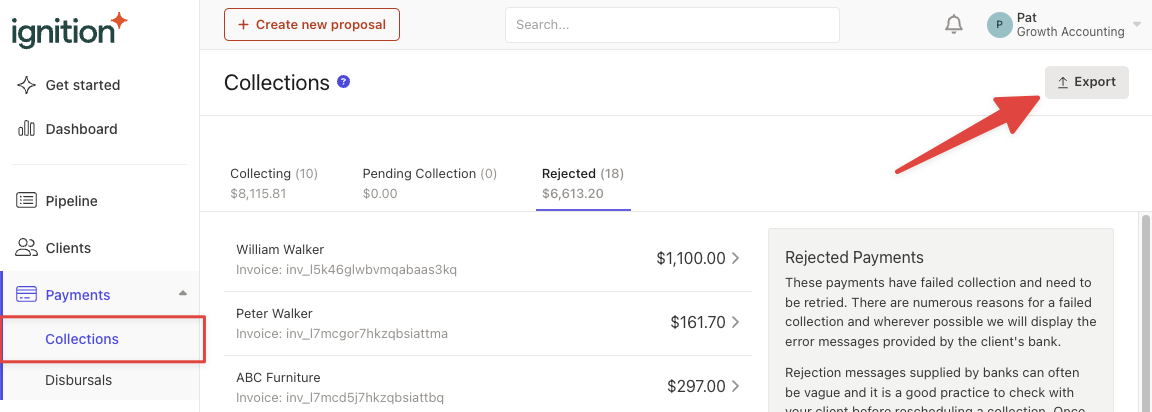
Use a filter and set the column B to "Uncollected".
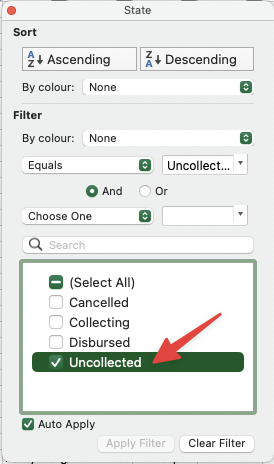
You can then choose to sort the data however you wish. We suggest using sorting by Client name, alphabetically.
This gives you a list of all the clients that have rejected payments that you need to request an updated payment method for.
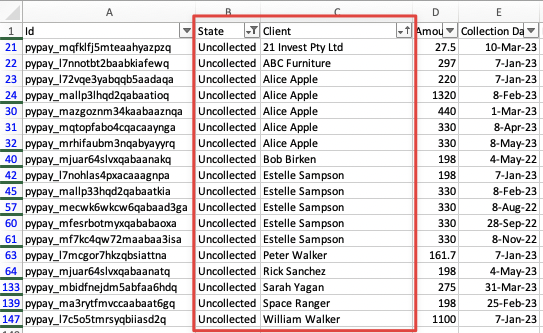
Step 2 - Request an updated payment method
Navigate to your Clients tab and select all of your clients using the CSV list as a reference.
Then, click Request payment method
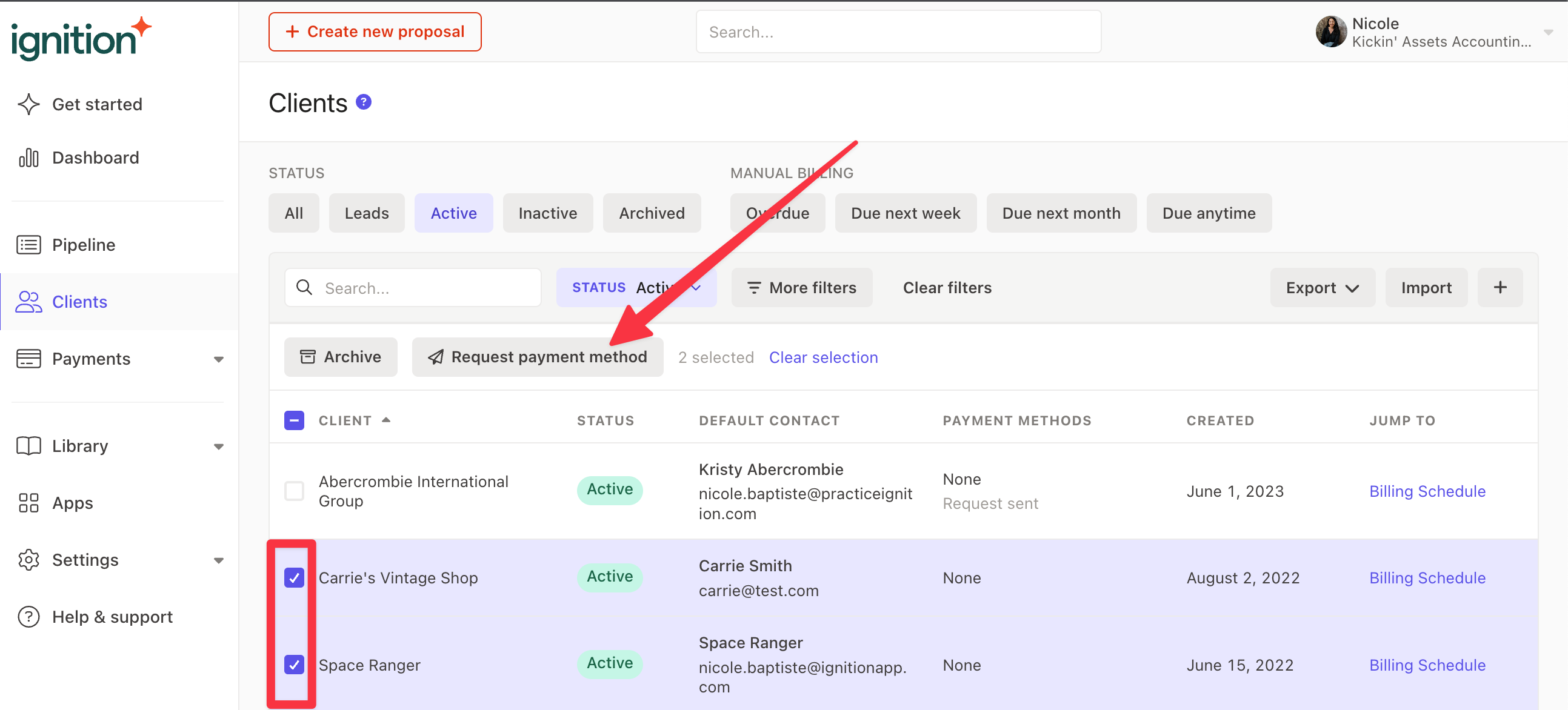
Hi CLIENT NAME,
We've noticed that your payment method has been rejected.
We ask that you please take a few minutes to update your payment details by clicking the link above.
Alternatively please reach out to us at PRACTICE PHONE NUMBER and we can update these details for you.
Kind regards,
PRACTICE ADMIN
PRACTICE NAME
If you wish, click Preview to view a preview of the client email → click Send request to send the payment method request email to your clients.
Step 3 - Collect rejected payments
When your clients update their payment methods, you will be notified by the email(s) that you entered in your Settings → Payments → Notifications email field.
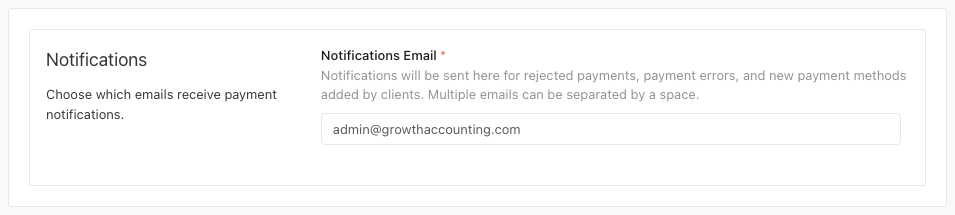
When your clients have updated their new payment method, navigate to your Payments → Collections → Rejected payments tab.
Select that specific client's rejected payment(s).
Then, select their new payment method and collect the rejected payment by clicking Reschedule collection → Change payment method (select new method) → Collect Now.
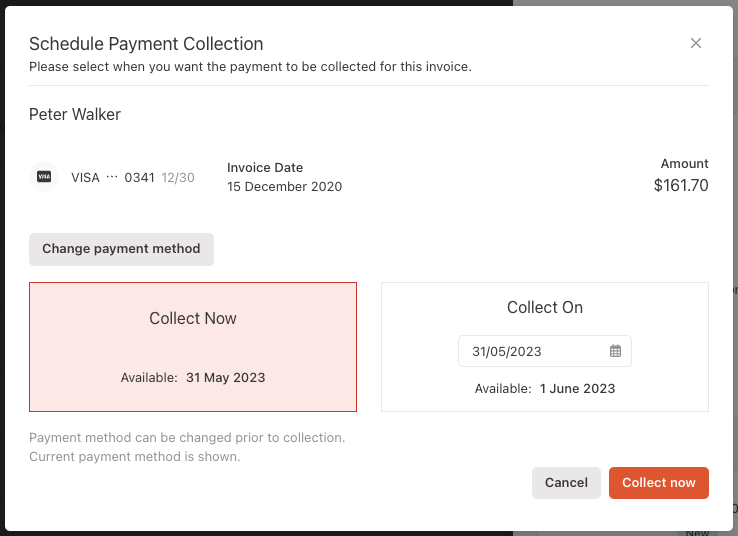
Repeat this step when you are notified that your clients have added a new payment method.
Step 4 - Following up with clients
If you find that your clients have not yet added a payment method, it's strongly recommended to follow up to minimize your debtors.
Navigate to your Clients tab and track your sent requests.
If any client has not responded or added in a new payment method, we would suggest reaching out via phone call for a gentle reminder.