Ignition, QuickBooks and ProConnect
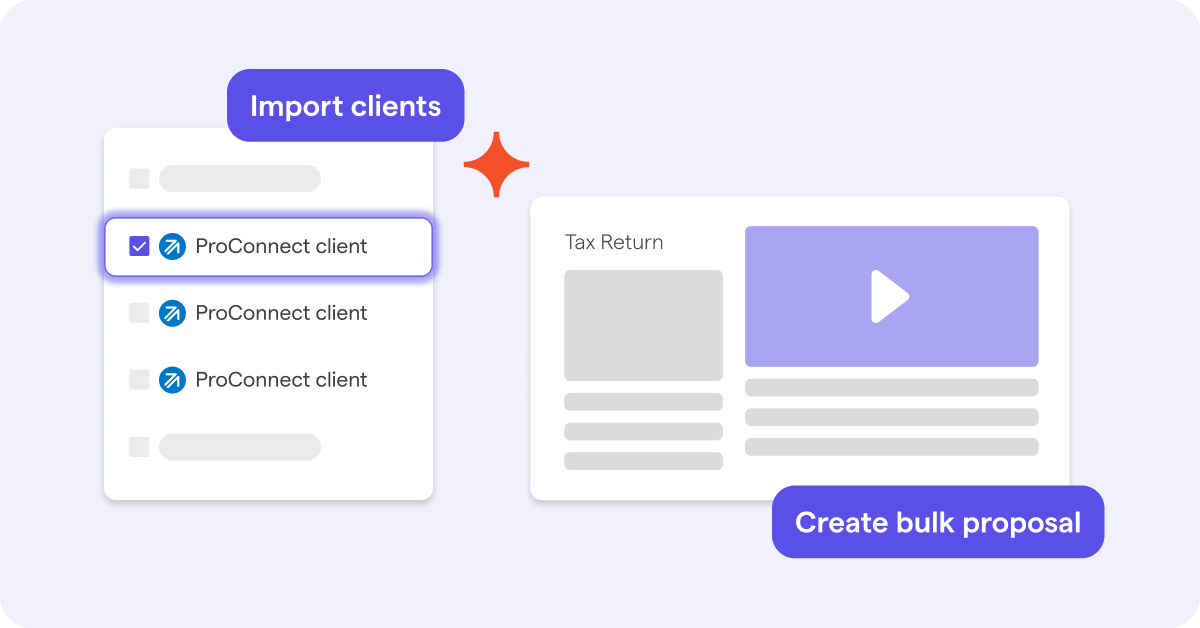
Boost profits and efficiency this tax season by integrating Ignition with Intuit ProConnect Tax and QuickBooks Online. Learn more about the ProConnect integration.
Import your ProConnect clients into Ignition, filter clients by return type, and send tax proposals to multiple clients in bulk using templates. Once your clients signs the proposal, Ignition automatically raises invoices, collects payments, and marks invoices as paid in QuickBooks.
Please note: This integration is only available in the USA and available on Professional and Scale plans only.
Connecting to QuickBooks
Collect payment details upfront, and automate invoicing and payment collection from the moment a client signs your proposal. Ignition automatically creates client invoices in QuickBooks Online, collects fees and marks invoices as paid.
To connect your QuickBooks to Ignition, navigate to the Apps tab and click the QuickBooks tile. Learn more about the QuickBooks integration.
Connecting to ProConnect
ProConnect is a tax preparation software by Intuit. Connect Ignition with ProConnect to make engaging clients and getting paid this tax season a breeze.
To connect ProConnect to Ignition, navigate to the Apps tab → select ProConnect tile and click Connect to your account.
Sign in using Intuit SSO or your ProConnect credentials. Please note: Master Admin access in ProConnect is needed to connect and use the integration. Additionally, only Admin users in Ignition can connect integrations.
Syncing of data
The ProConnect integration, when connected, will sync data one way from ProConnect to Ignition only, on a daily basis. It is not currently possible for Ignition to send updates back to Proconnect.
This means we suggest making any client changes in ProConnect and avoid changing any client details in Ignition as they will be overwritten by the sync.
If you have updated any company details in ProConnect and would like to sync the changes to Ignition immediately, navigate to the Apps tab → ProConnect tile → click Sync.
Note: Only 1 connected app can have client name sync turned on.
Client creation and sync
Once the integration is set up, import your ProConnect clients directly to Ignition.
To import, navigate to the Clients tab → click the App clients button.
The Import screen will list all your ProConnect clients.
You can search and filter for specific client names and return type.
Click a client to convert it to an Ignition client, or link it to an existing Ignition client to set up automatic syncing.
Convert to an Ignition client
Ignition will import your client list from ProConnect to allow you to select from clients from ProConnect and individually convert them to an Ignition client
To convert a ProConnect client to an Ignition client, navigate to the Clients tab → click the App clients button. A full client list from ProConnect will be accessible here, find the client you would like to convert → click the three dots and select Convert to Ignition client.
Link to an existing client
If you have existing Ignition clients that you would like to link to the equivalent company in ProConnect, you can do this by editing the client record. Linking to an existing client allows you to create a link between an existing Ignition client and the record in ProConnect, to prevent creating a new duplicate client.
To link a Proconnect client to an existing Ignition client, navigate to the Clients tab → click the App clients button. A full client list from ProConnect will be accessible here, find the client you would like to link→ click the three dots and select Link to Ignition client.
Duplicate detection
Ignition will try to prevent a duplicate client record by running a scan for matching data when converting app clients.
A possible duplicate is considered using this logic:
- Matching email address + only 1 Ignition client with that email address, or
- Matching email address + same Client Name
Please note: An exact match is needed to flag a duplicate. Make sure to keep your ProConnect client data clean before converting/linking clients in Ignition.
Set up Ignition Payments
The payments feature in Ignition allows you to collect ACH or card payments from your clients, in line with the service prices and billing types defined in your proposals.
With QuickBooks and ProConnect integrated with your Ignition account, it will also automatically mark your invoices as paid, creating a complete end-to-end solution for your onboarding process! Learn more about setting up Ignition Payments here.
Create and send proposals in bulk
Tax Planning and Advisory template
Ignition’s Tax Planning and Advisory proposal templates are tailor-made for accounting and tax professionals using Intuit Tax Advisor. Price and sell your services more effectively, and scale revenue with three-tier pricing options – from basic tax preparation to full service tax planning and advisory services.
Create and send proposals in bulk
In the Clients tab, create proposals in bulk from a template with your engagement letter for your ProConnect tax clients. Learn more about creating proposals in bulk from a template.
In the Pipeline tab, send proposals in bulk from the Clients tab with your engagement letter for your ProConnect tax client. Learn more about how to send proposals in bulk.
Import a ProConnect client within the proposals editor
Your ProConnect client list is also available in the General step of the proposal editor. Select a client from ProConnect in the drop-down menu to convert or link whilst creating a proposal.
After selecting a client from ProConnect, you’ll see a new client record with data pre-filled from ProConnect. You can then go ahead and save the client to your Ignition client list. From now on, the client record will be linked to ProConnect, and any changes to the company details in ProConnect will flow back to Ignition.
Conclusion
Engage tax clients seamlessly: Create and send proposals with your engagement letter to ProConnect tax clients in bulk. Engage 10 or 100 or more clients in minutes using templates, and save countless hours if not days.
Bill and get paid effortlessly: Collect payment details upfront, and automate invoicing and payment collection from the moment a client signs your proposal. Ignition automatically creates client invoices in QuickBooks Online, collects fees and marks invoices as paid. Simply set and forget.
Transition to year-round advisory revenue: Ignition’s Tax Planning and Advisory proposal templates are tailor-made for accounting and tax professionals using Intuit Tax Advisor. Price and sell your services more effectively, and scale revenue with three-tier pricing options – from basic tax preparation to full service tax planning and advisory services.


