Creating a client disengagement letter

Please note you are accepting responsibility (and any associated risks) for using these templates in your account. We strongly recommend you double check with your professional association or indemnity insurance provider prior to engaging your clients with these templates.
Setting up your account
Setting up your disengagement terms template
If you want to create your own template from scratch, navigate to the Templates library and start a new template.
Otherwise, you can view/download our suggested Terms Template below.
The template has been pre-formatted with relevant placeholders so you can simply copy and paste this into a new template by navigating to Library → Terms → New Terms Template in your Ignition account.
Feel free to change the content of the termination letter if you prefer different wording or if your association has different requirements.
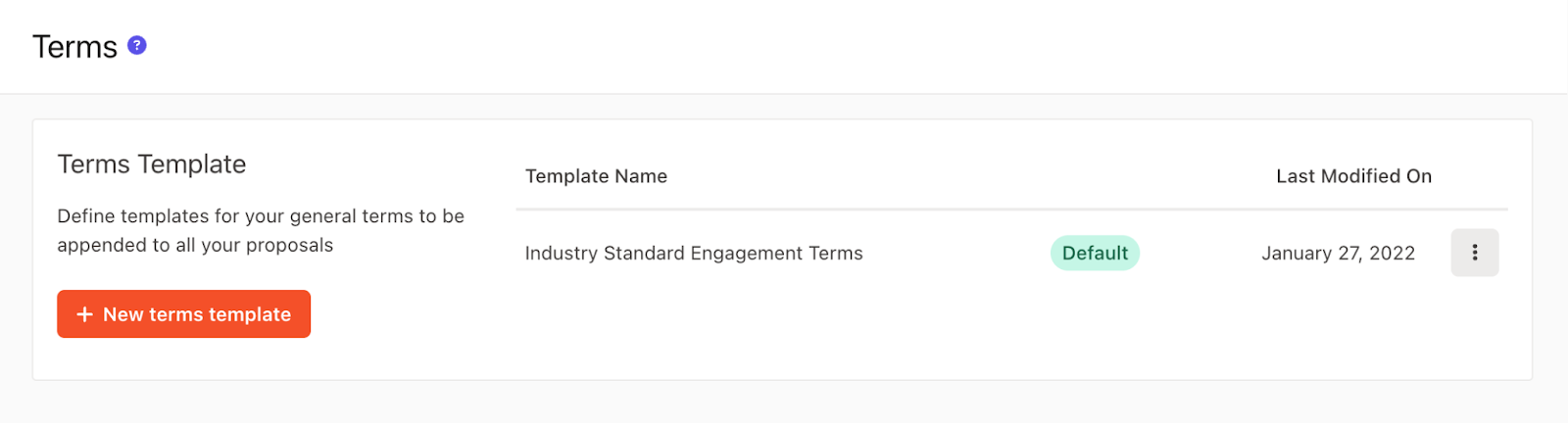
Setting up a termination service
You'll need to add at least one service to a proposal in order to send it, so we recommend you set up a simple service (as an included service - i.e. without a price) in your proposal.
The template below has been pre-formatted so you can just copy and paste into a new template. Make sure to update the text for <INSERT DATE> each time you add that service to a proposal, and update in any recommendations of alternative companies they might want to engage with.
Service Name:
Termination of Service
Service Description:
According to the terms set out in our previous letter of engagement dated <INSERT DATE>, our services to your firm will terminate as of <INSERT DATE>.
I would urge you to engage an alternative accounting firm as soon as possible that can better meet your needs. In this case, I am able to recommend XYZ & Co, or ABC Associates. We are very happy to work with the firm you employ, in order to ensure a smooth transition for your business.
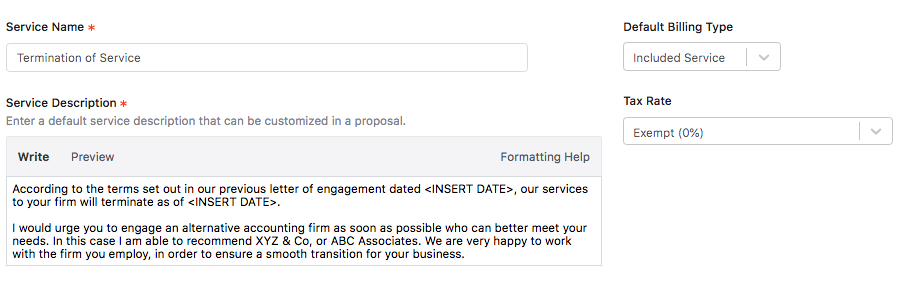
Note that the default billing type is set to Included Service. This will prevent any price from being associated with this service.
As for the description, you can make edits at the proposal level to make it more custom to your particular client and their situation.
Building the proposal
The first step is to create a new proposal.
In the General step, add your client and set the start date to cover when the termination is coming into effect, and the end date can be simply one month from the start date.
Next in the Services step and add the "Termination of Service" service.
Remember to click Edit to edit the service description to change the dates specified in the description!
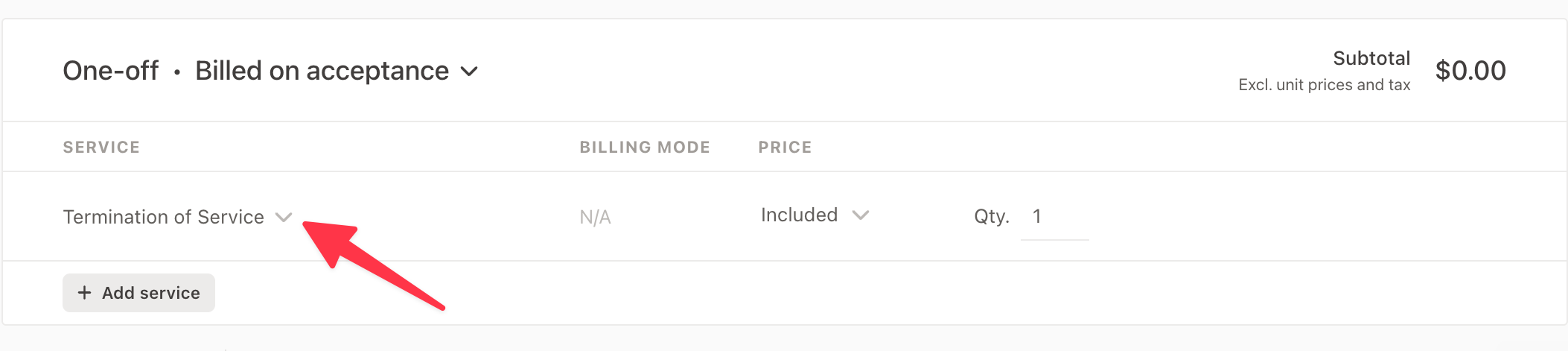
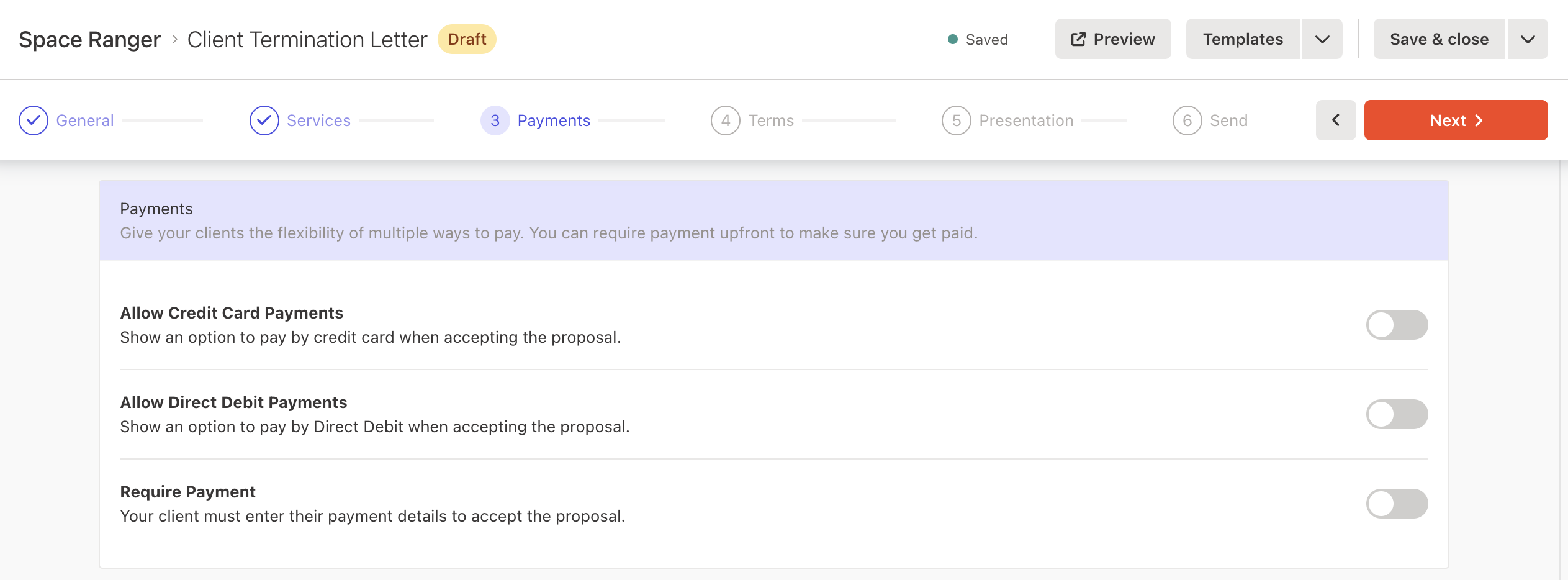
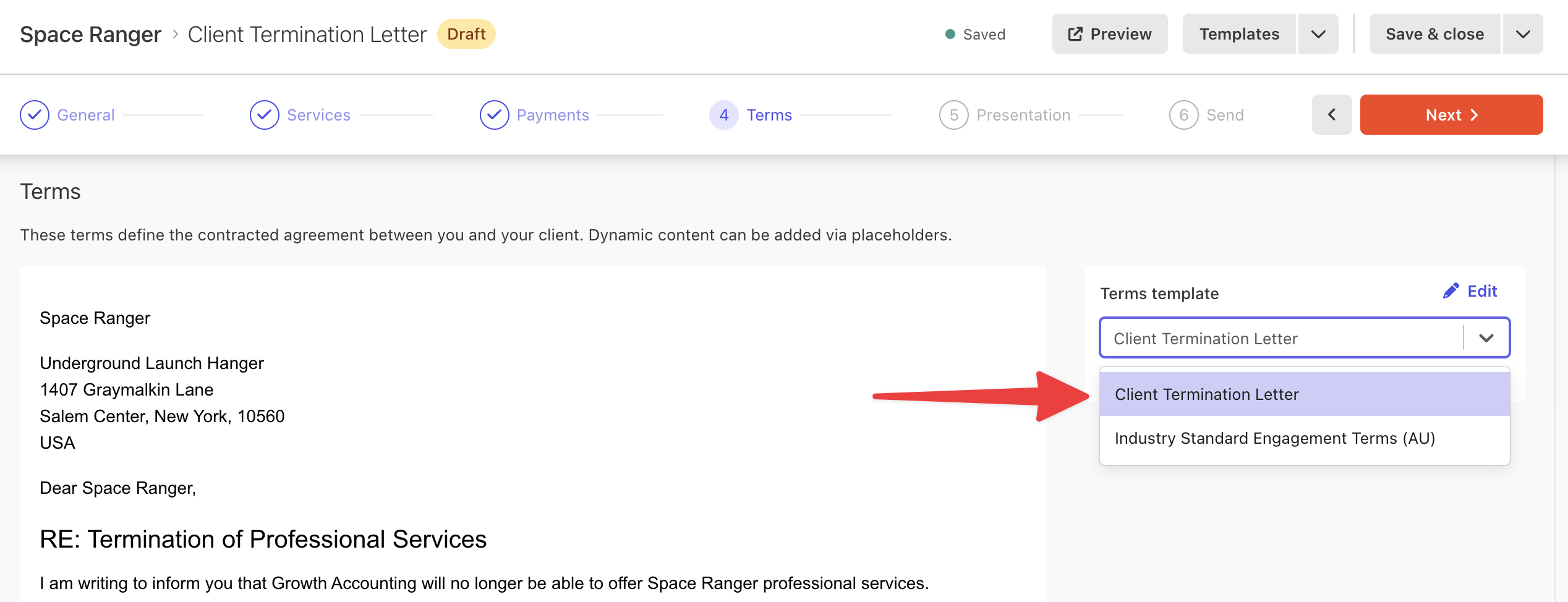

Once your client signs, you’ll be notified and a PDF copy is available for you to store where you like. Your client will also automatically receive a copy of the signed PDF to store with their records.
💡Pro-tip: Use Zapier to automatically send all of your engagement letters to a cloud storage folder.
