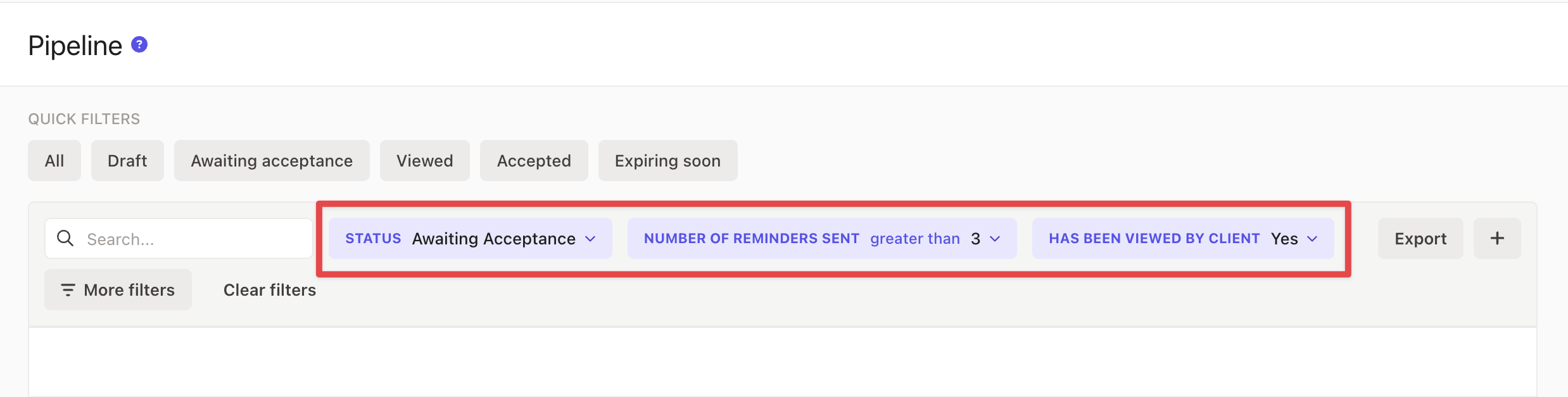How to create proposals and send them in bulk

Introduction
This article will provide guidance on the multiple ways you can create proposals in bulk within Ignition and how to send all of them at once or in batches once they’ve been created.
Creating proposals in bulk
Bulk creation process (from a template)
If you have multiple clients to engage for the first time (i.e. more than 20 clients), we suggest using our bulk proposal creation process. This involves using either our provided proposal templates or your own custom proposal templates to create proposals in bulk.
Please note: Custom proposal templates are only available on our Professional and Scale plans. If you are on a Starter plan, you can use our provided proposal templates instead.
Learn more about this process in detail in this support article.
Here’s an overview of the steps you’ll need to take:
- Ensure you have created all custom proposal templates that you’d like to use in the process. You will essentially be duplicating these proposal templates en-masse and assigning them to your respective clients.
- Export your clients and check your client list to ensure they have at least a Client Name, Contact Name and Contact Email.
- Navigate to your Clients tab → Select the clients you wish to create the same proposal for → Create proposal and follow the prompts.
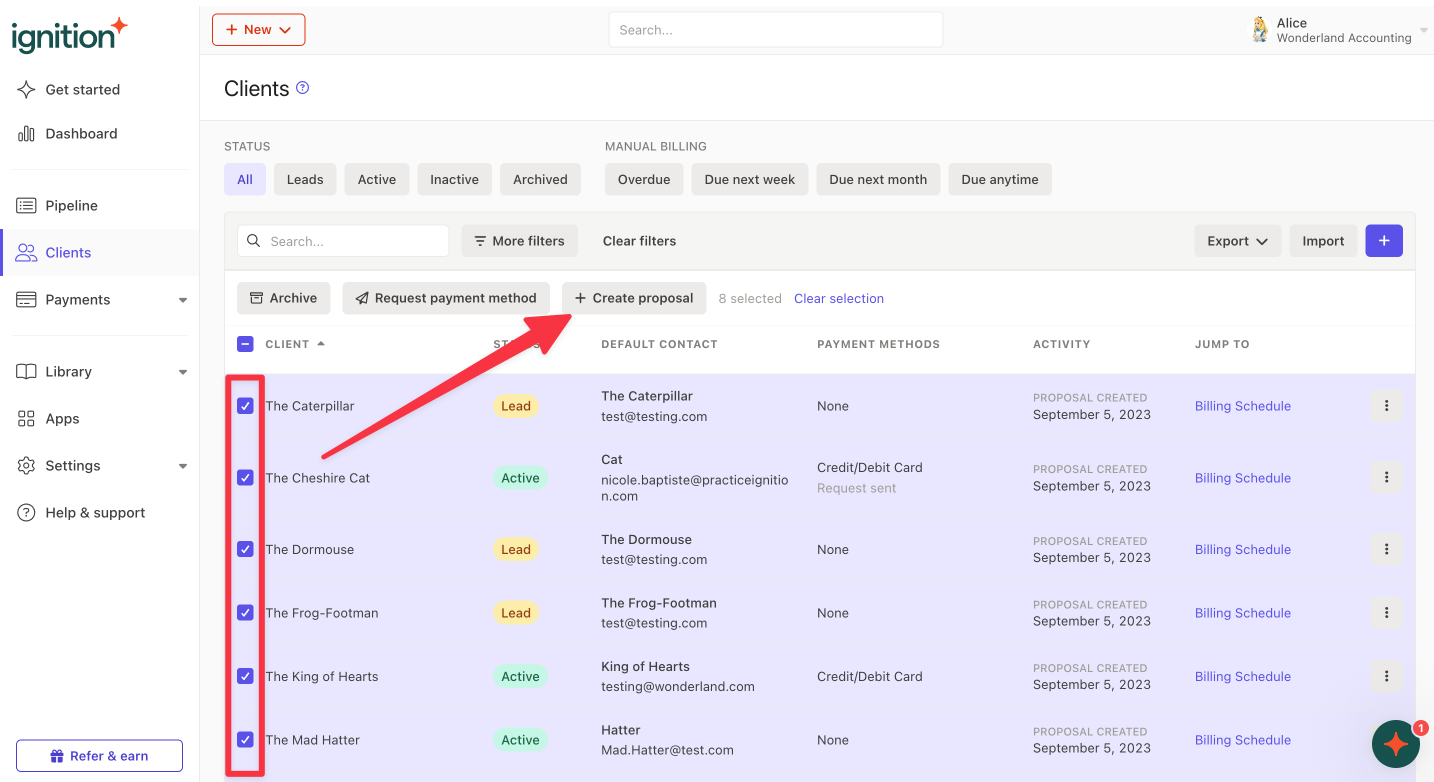
Renewals process (from an existing proposal)
If you have an existing proposal and wish to renew your clients for the new year, take advantage of our bulk renewals process. You can perform renewals either individually (one by one) or if you have more than 20 proposals to renew, we recommend doing this in bulk.
Learn more about this process in detail in this support article.
Here’s an overview of the steps you’ll need to take:
Navigate to your Pipeline tab and create a filter for Accepted or Completed proposals.
Select all the proposals you wish to renew by selecting the proposals using the checkmark box on the left → Renew.
When your renewals have been created, click the notification in the bottom left hand corner when the system is done and you’ll see a list of all the renewal proposals you can preview, edit and send.
Review your proposals and make any changes you like.
When you are done, you can either begin to send them individually or you can send them in bulk!
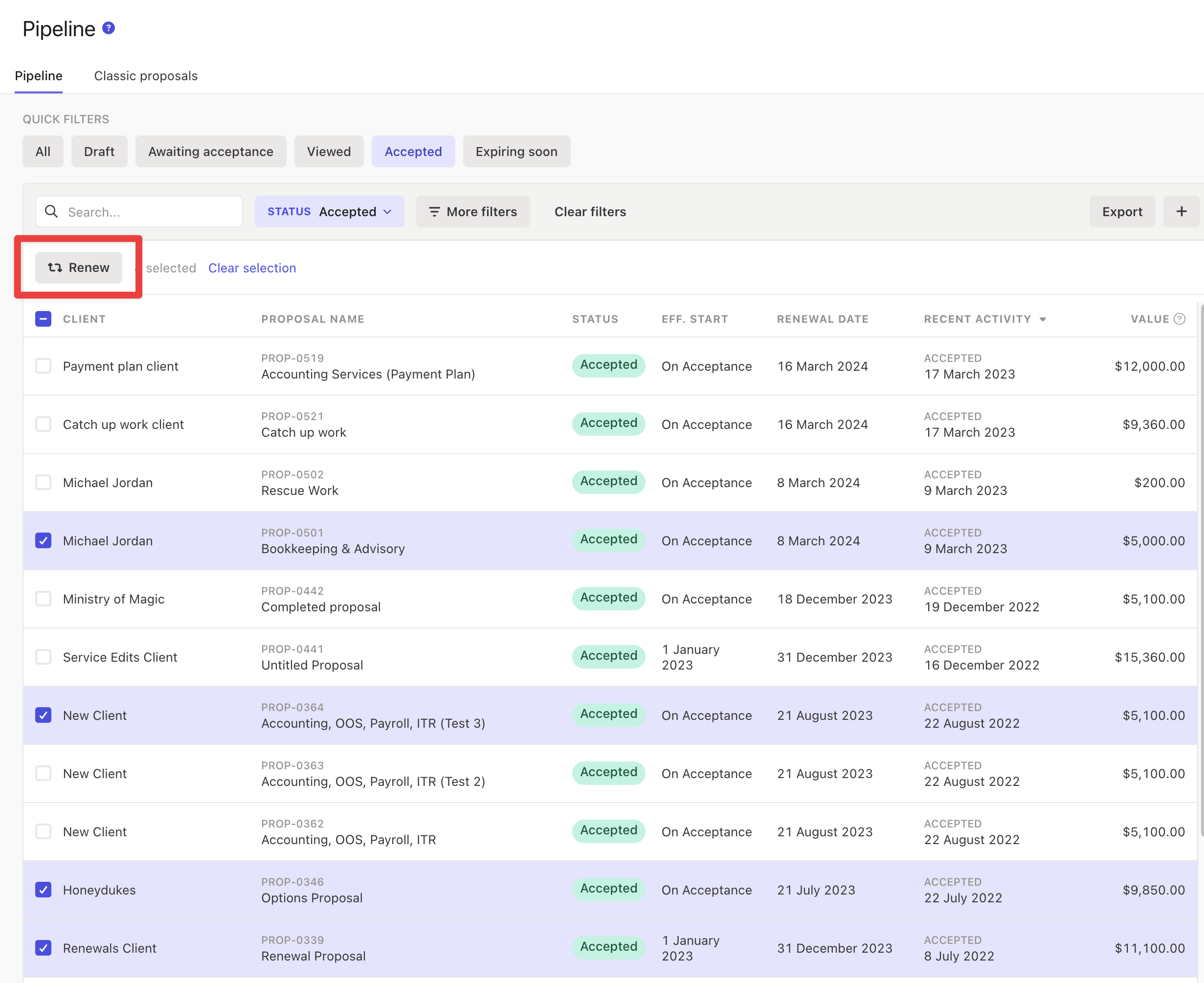
Sending proposals in bulk
Please note: Proposals with catch-up periods can't be sent in bulk. Send these proposals individually in the last step of the New Proposal Editor.
Sending proposals
Sending proposals in bulk is an easy process.
Navigate to your Pipeline tab and create a filter for Draft or Awaiting Acceptance proposals.
Using the checkmarks on the left, select all the proposals you wish to send
Click Send, confirm the action and your proposals will be sent out to all your clients and will be moved to an Awaiting Acceptance status.
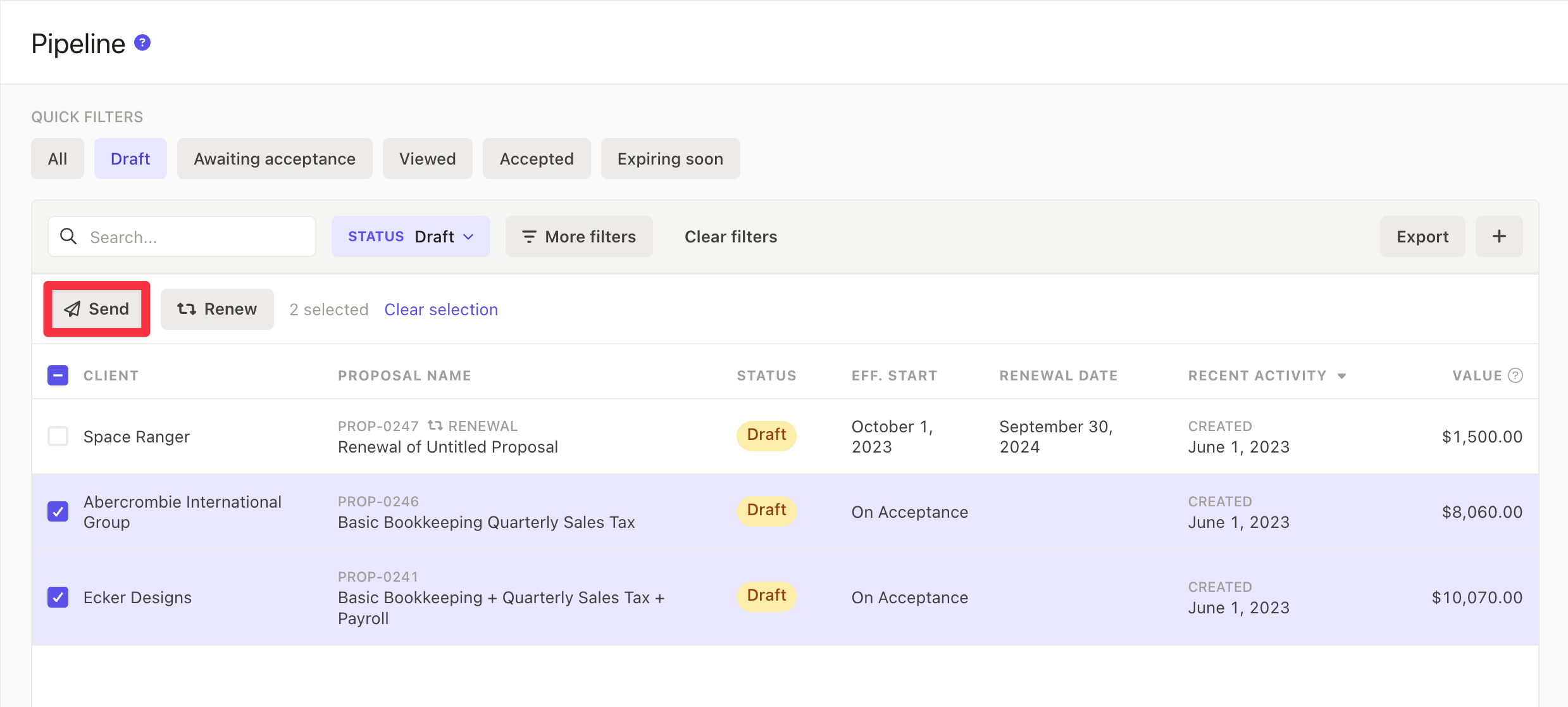
Following up on awaiting acceptance proposals
Did you know that you can re-send proposals that are in an Awaiting Acceptance status? (i.e. those that you have already sent)
This is an easy way to follow up with clients that you have already sent a proposal to, who haven’t accepted yet. If you have reminders turned on in Ignition and the proposal has reached its maximum amount of reminders, use the bulk send feature to follow up and restart the reminder timeline again.
We suggest using a specific filter in the Pipeline tab to view proposals that have maxed out their reminders. Use the following filters:
Status: Awaiting Acceptance
Number of reminders sent: greater than 3
Has been viewed by client: Yes